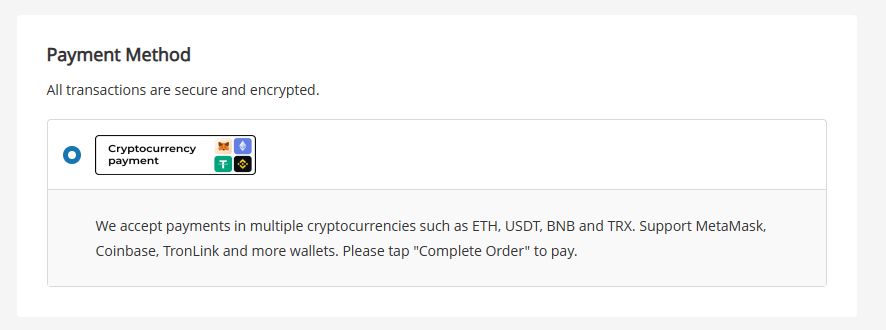Ueeshop Custom Payment Deployment Guide
This guide will walk you through the steps to add Pay Protocol as a custom payment method in your Ueeshop store, providing a seamless checkout experience for your customers.
Prerequisites
- A Ueeshop store
- A Pay Protocol merchant account, you can read the introduction here.
- Get your merchant API key and API Secret from Pay Protocol admin site referring to this guide.
Add Pay Protocol custom payment method
- Log in to your Ueeshop store, go to Settings in the left sidebar, click Collect money.
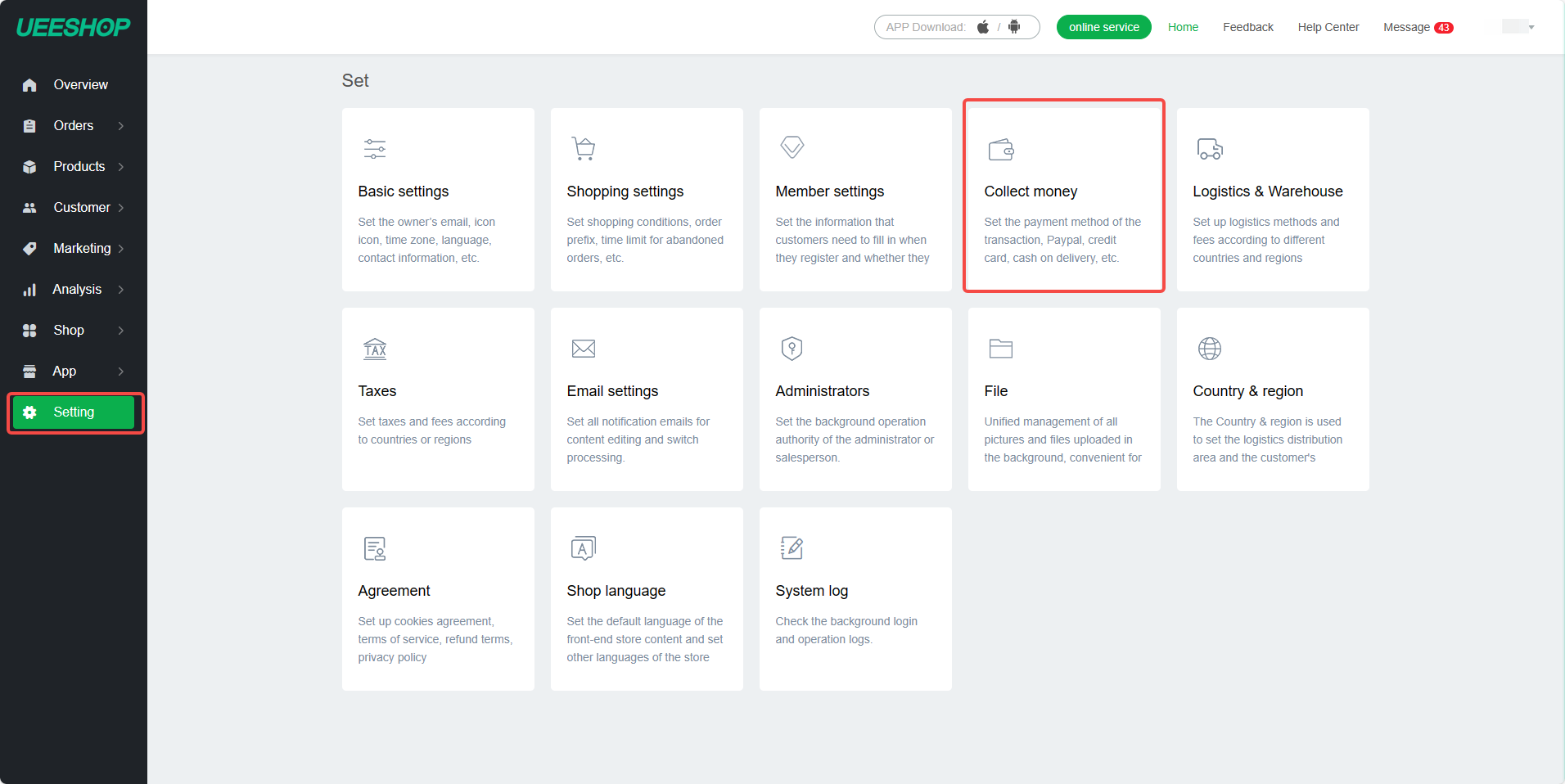
- Click Custom payment in the Local section.
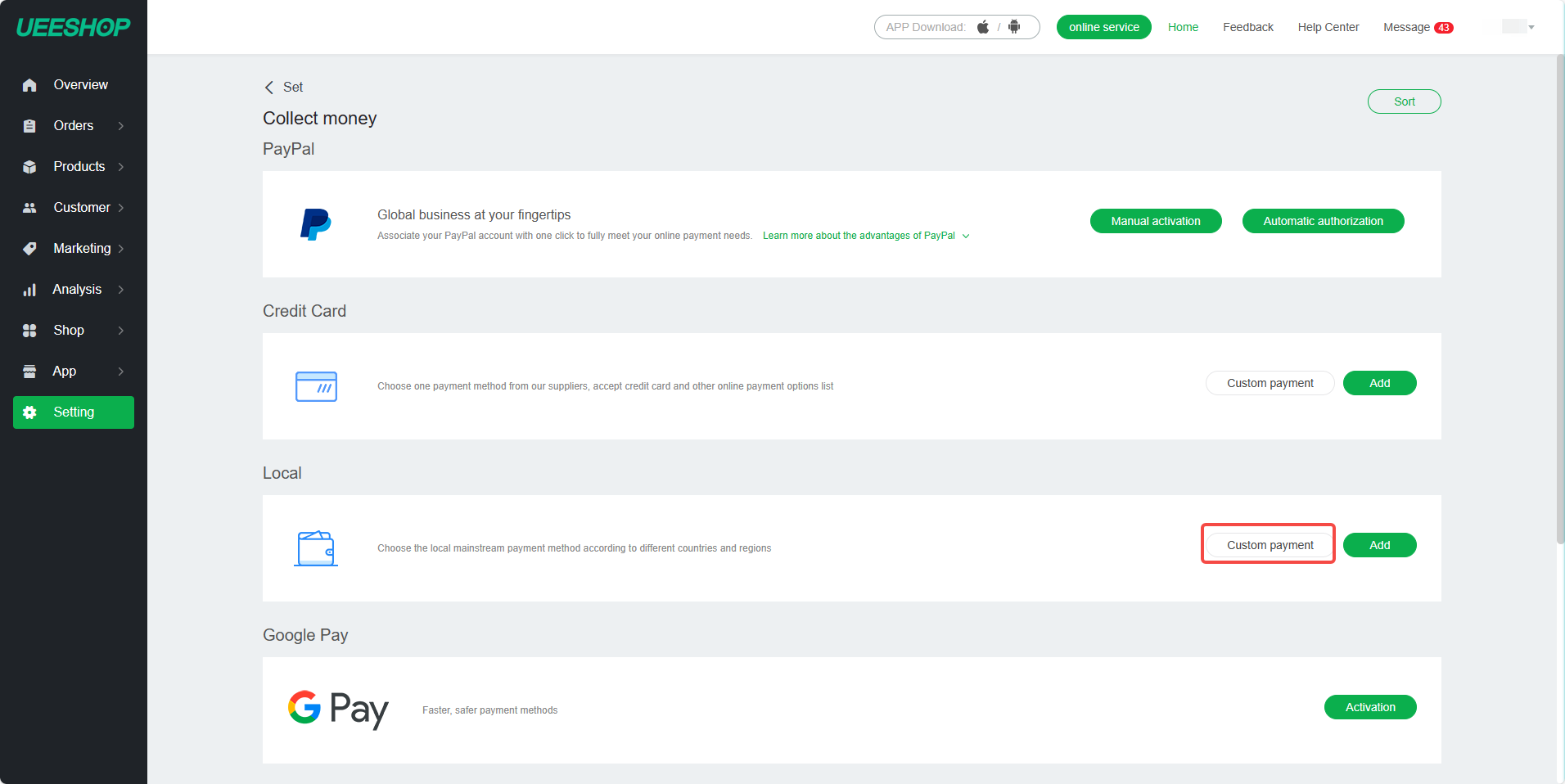
- Fill in the following fields according to the instructions:
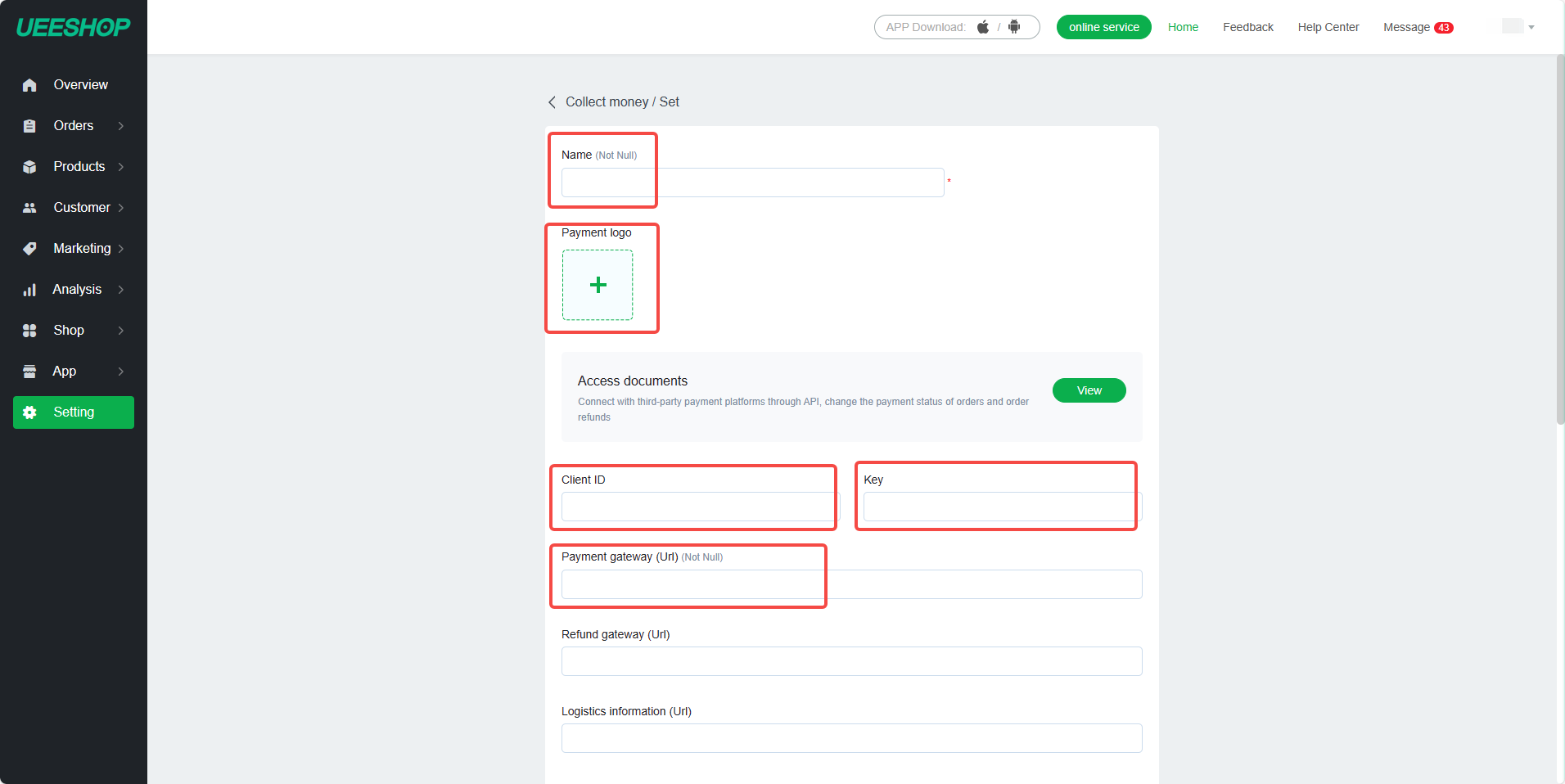
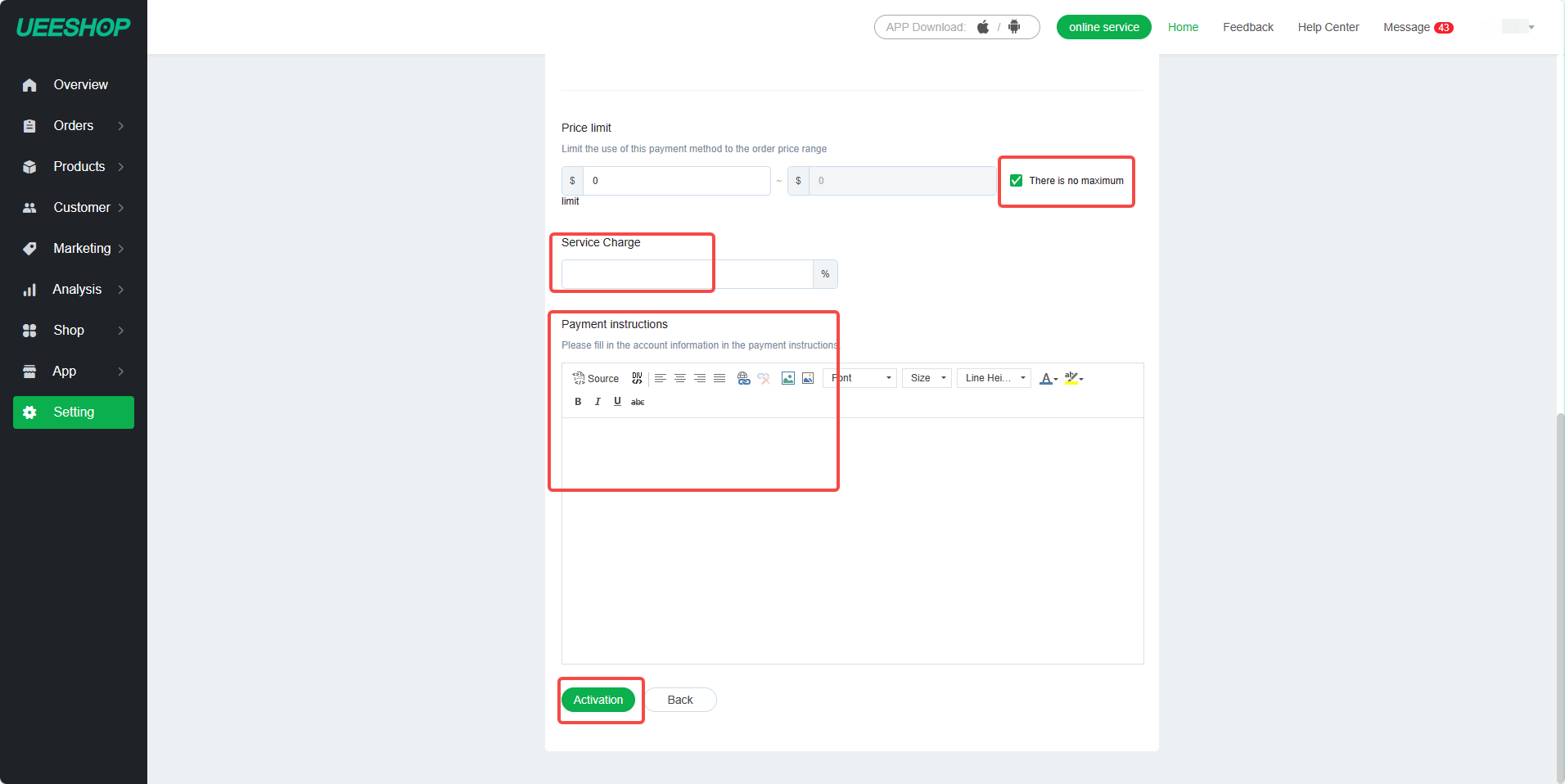
-
Name: Input Cryptocurrency Payments - Pay Protocol.
-
Payment logo: Please upload the logo of Pay Protocol, you can right click the image and save as.
-
Client ID: Your API Key.
-
Key: Your API Secret, please do not leak it.
infoAttention please:
If you want to use sandbox environment, please get your API Key and API Secret from https://adm-sandbox.payprotocol.network.
If you want to use production environment, please get your API Key and API Secret from https://adm.payprotocol.network.
-
Payment gateway: This will redirect your users to Pay Protocol payment gateway for secure payment. Please copy the following Url to the input box according to your needs.
Sandbox environment:
https://plugin.payprotocol.network/sandboxapi/index/ueeshop/checkoutProduction environment:
https://plugin.payprotocol.network/api/index/ueeshop/checkout -
Price limit: Set according to your store's needs, it is recommended to check There is no maximum.
-
Service Charge: Input 0, we do not charge any additional fees.
-
Payment instructions: This is the payment method description that will be displayed to your customers. Copy the text below and paste it into the field(you can modify it according to your actual situation).
We accept payments in multiple cryptocurrencies such as ETH, USDT, BNB and TRX. Support MetaMask, Coinbase, TronLink and more wallets. Please tap "Complete Order" to pay.
Click Activate after all the above configurations are filled in, and the Pay Protocol payment gateway is successfully activated.
After the activation is successful, your store can receive payments in multiple cryptocurrencies now.
Customers can choose Pay Protocol as the payment method on the checkout page.