Creating a Web3 Wallet
If you already have a Web3 wallet, you can skip this section.
The following steps are based on the TronLink wallet plugin, but the basic operations are similar for other wallet plugins. Please note that the download link for the plugin may vary.
Wallet Installation
Using Chrome browser as an example:
- Before installing the TronLink plugin, make sure you have the latest version of Chrome browser installed. If you already have it, you can skip this step.
- Install the TronLink wallet plugin:
-
2.1 Go to the TronLink official website, select the Plugin tab, and click the button Chrome Web Store button.
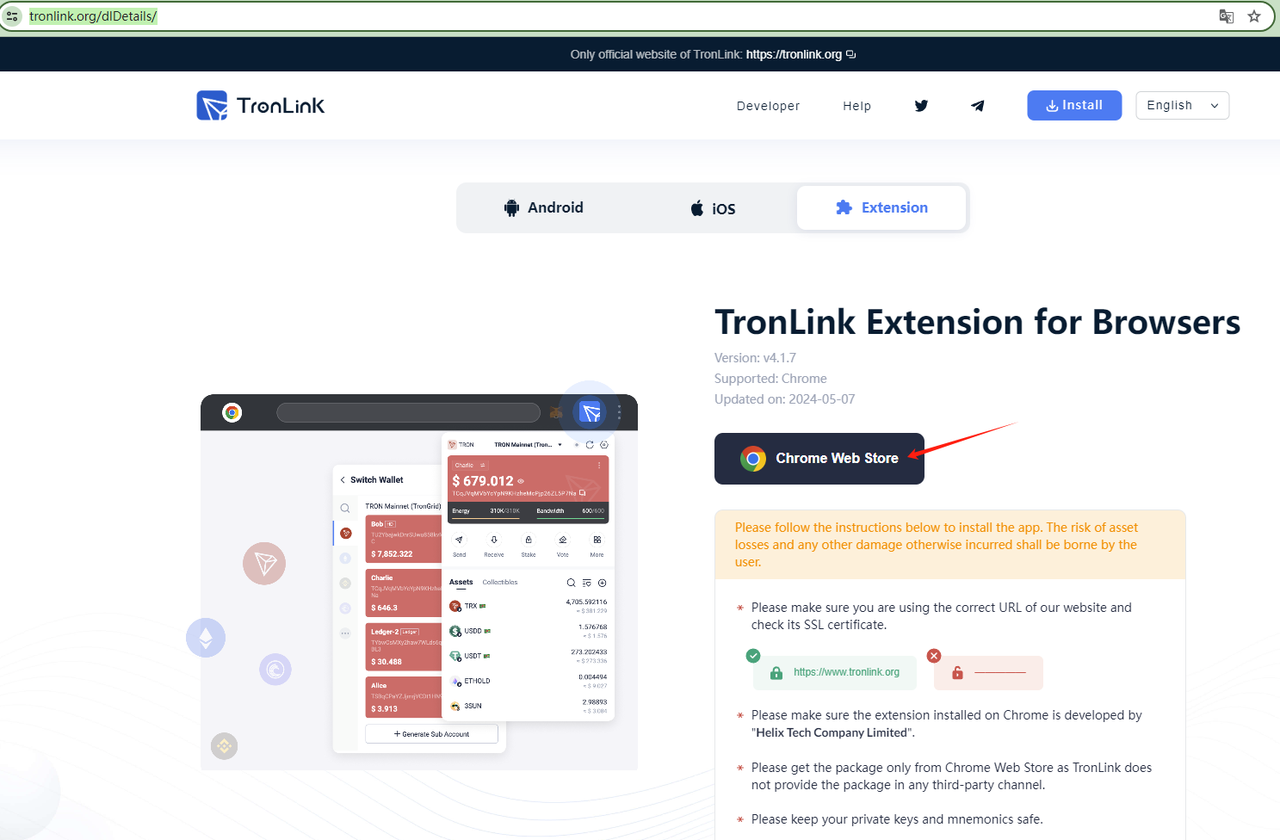
-
2.2 Click the Add to Chrome button, a confirmation dialog will appear. Click the Add extension button to install the TronLink wallet plugin in Chrome browser.
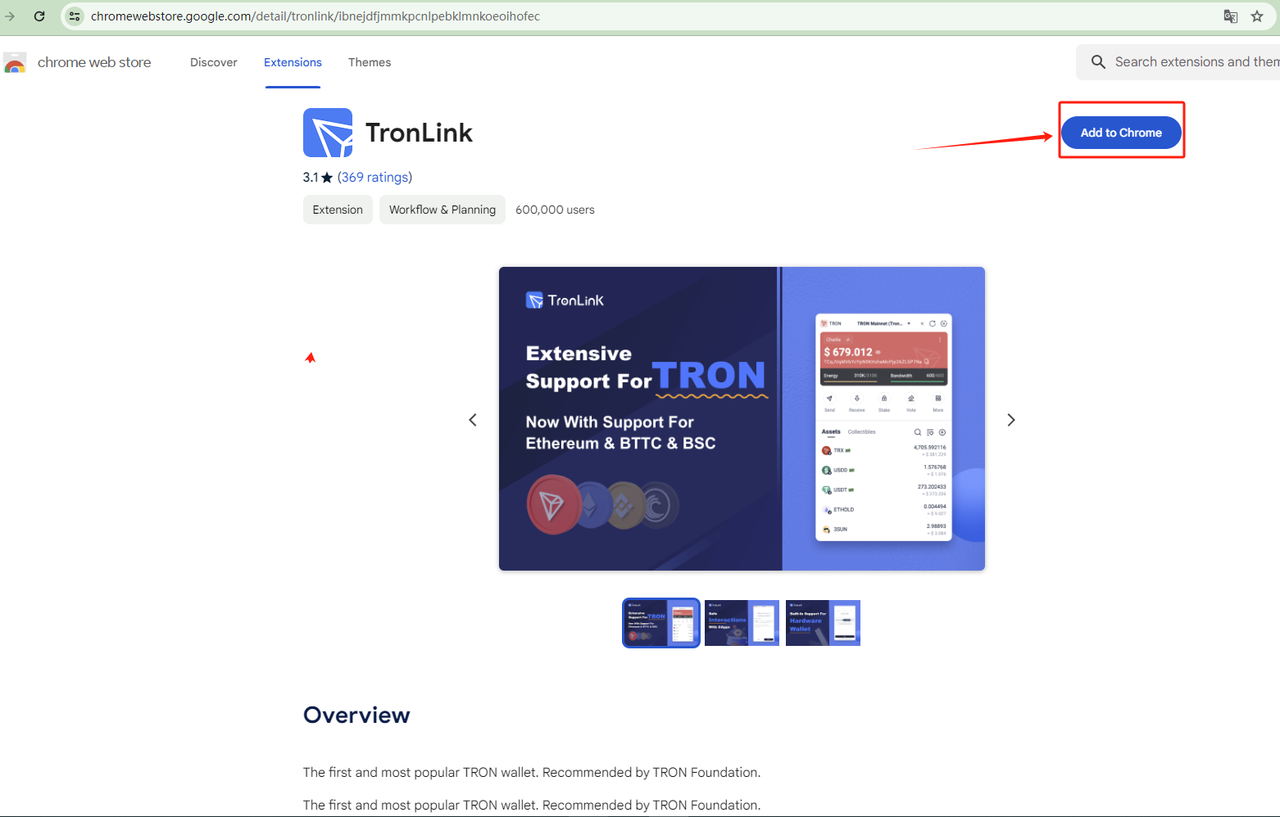

-
2.3 After the installation is complete, the TronLink wallet will appear in the browser's extension area on the top right corner. Pin the extension for easy access.
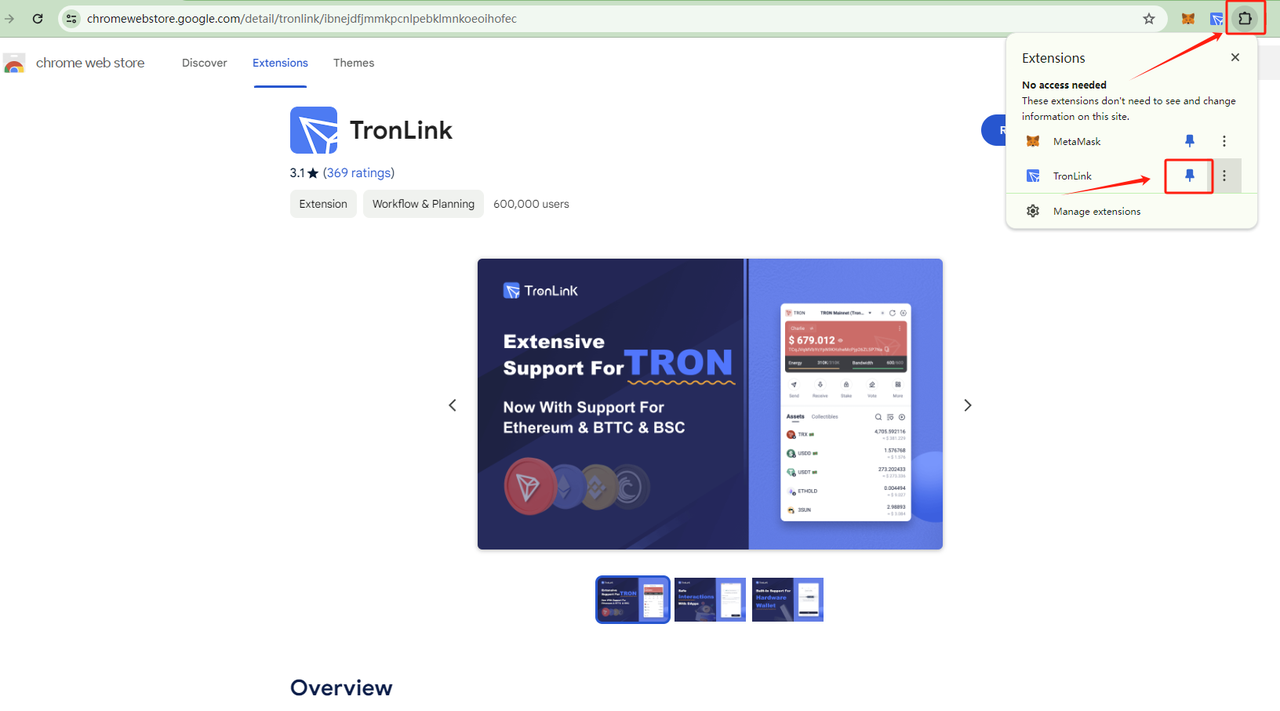
Wallet Creation
-
Click the TronLink wallet icon. If you already have a Web3 wallet, you can click Import Wallet to import your personal wallet address into TronLink. If you don't have a wallet yet, click Create Wallet to create a new wallet address.
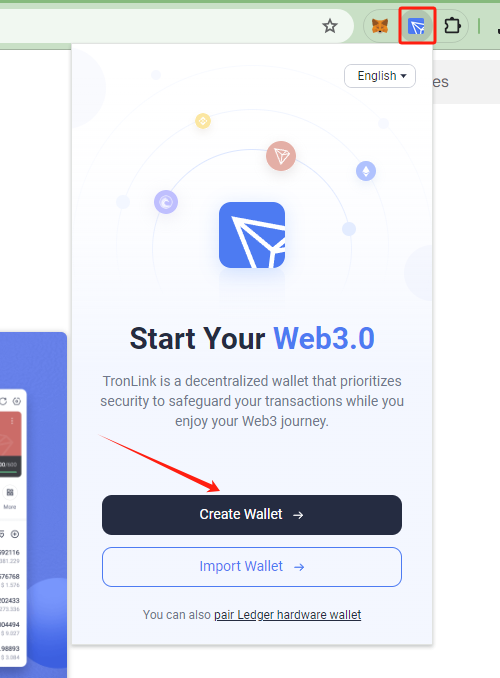
-
After agreeing to the terms of use, set an account name and a local password, then click the Create Wallet button to complete the creation.
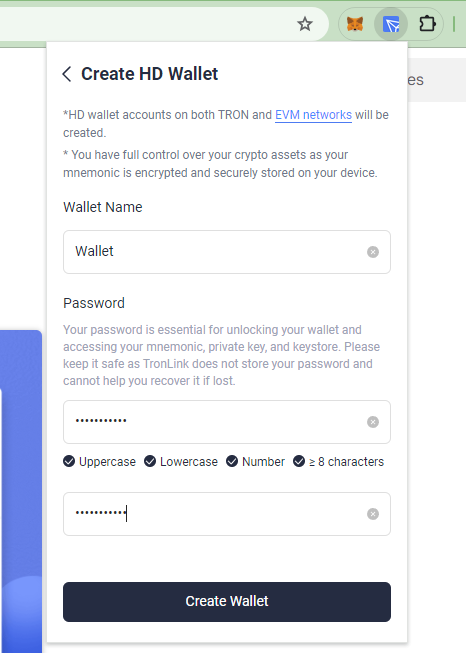
-
After the creation is successful, click Backup Wallet and follow the prompts to back up the mnemonic phrase (12 English words). The mnemonic phrase is the only credential for wallet recovery, so please keep it safe and do not disclose it to others. Once lost, it cannot be recovered, and any loss will be your responsibility.
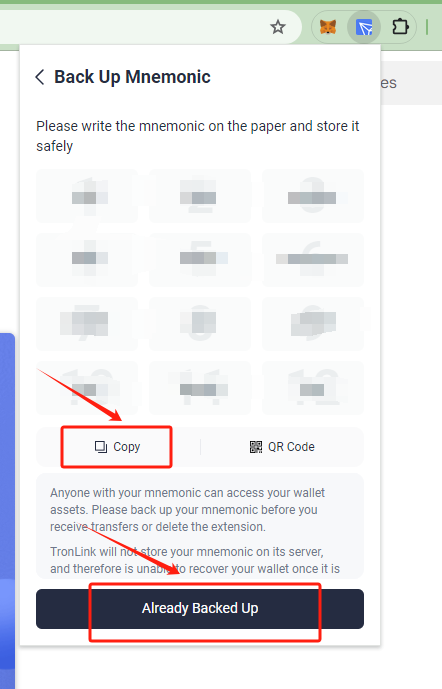
-
After backing up, click Already Backed Up to enter the mnemonic phrase verification page. Click your mnemonic phrase in the correct order to verify it. Once verified successfully, the wallet creation is complete.
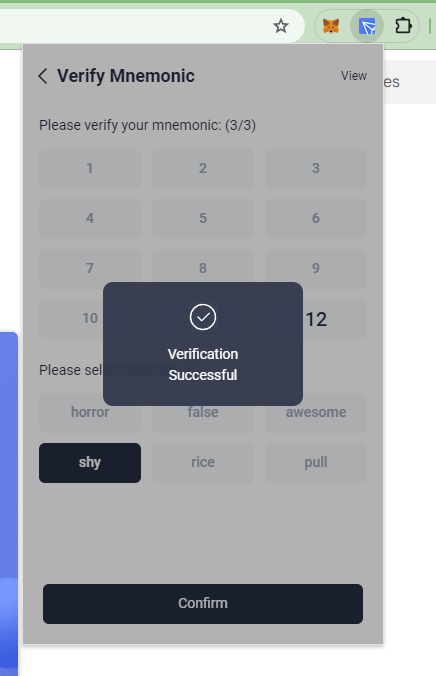
-
Congratulations! Your TronLink wallet plugin account creation is complete.
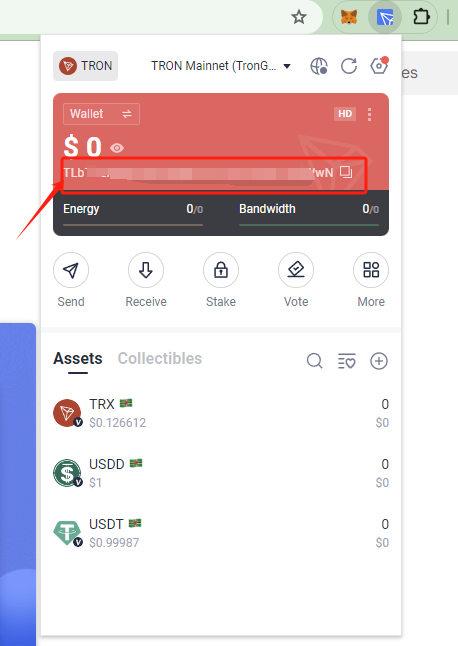
Wallet Usage
Creating Multiple Addresses
Click the button in the top left corner of the wallet interface to enter the wallet switching page. Click the Generate Sub Account button at the bottom to create a new wallet address.
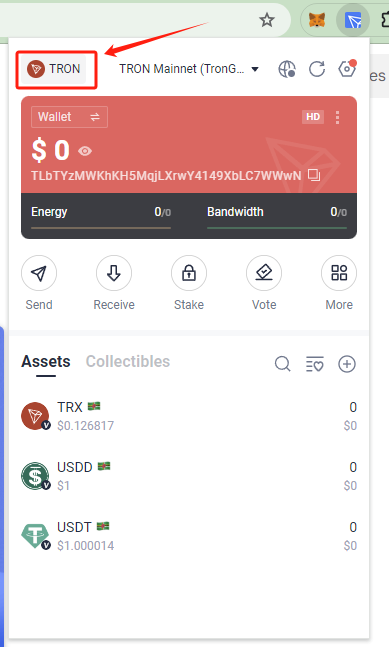
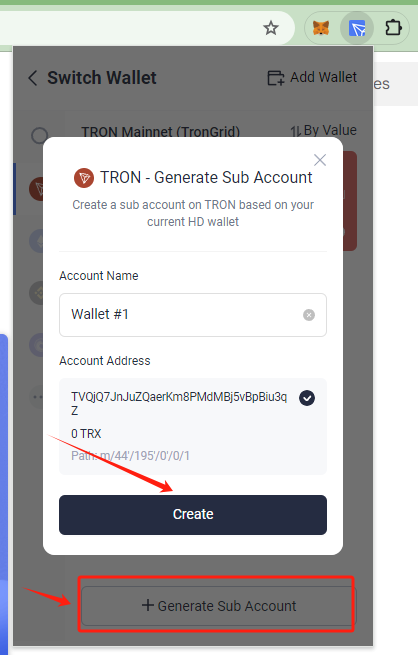
TronLink Official Help Center
For more information on using the TronLink wallet, you can visit the TronLink Official Help Center.
MetaMask Official Help Center
For installation and usage instructions of the MetaMask wallet, you can refer to the MetaMask Official Tutorial.