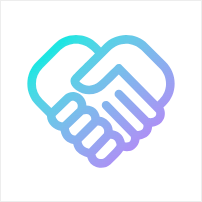How to withdraw funds from Pay Protocol?
According to the operating mode of Pay Protocol, the funds paid or recharged by customers will be stored in the merchant's sub-contract. Merchants can extract the funds to their own wallets through the "Sweep"-"Rebalance"-"Transfer" process.
For ease of expression, this article uses "hot wallet" to refer to the hot contract address of the Pro version.
Sweep
-
Log in to the Pay Protocol management backend using the financial wallet, click on the "Funds"-"Sweep" in the navigation bar, and you can see the list of sub-contracts to be swept;
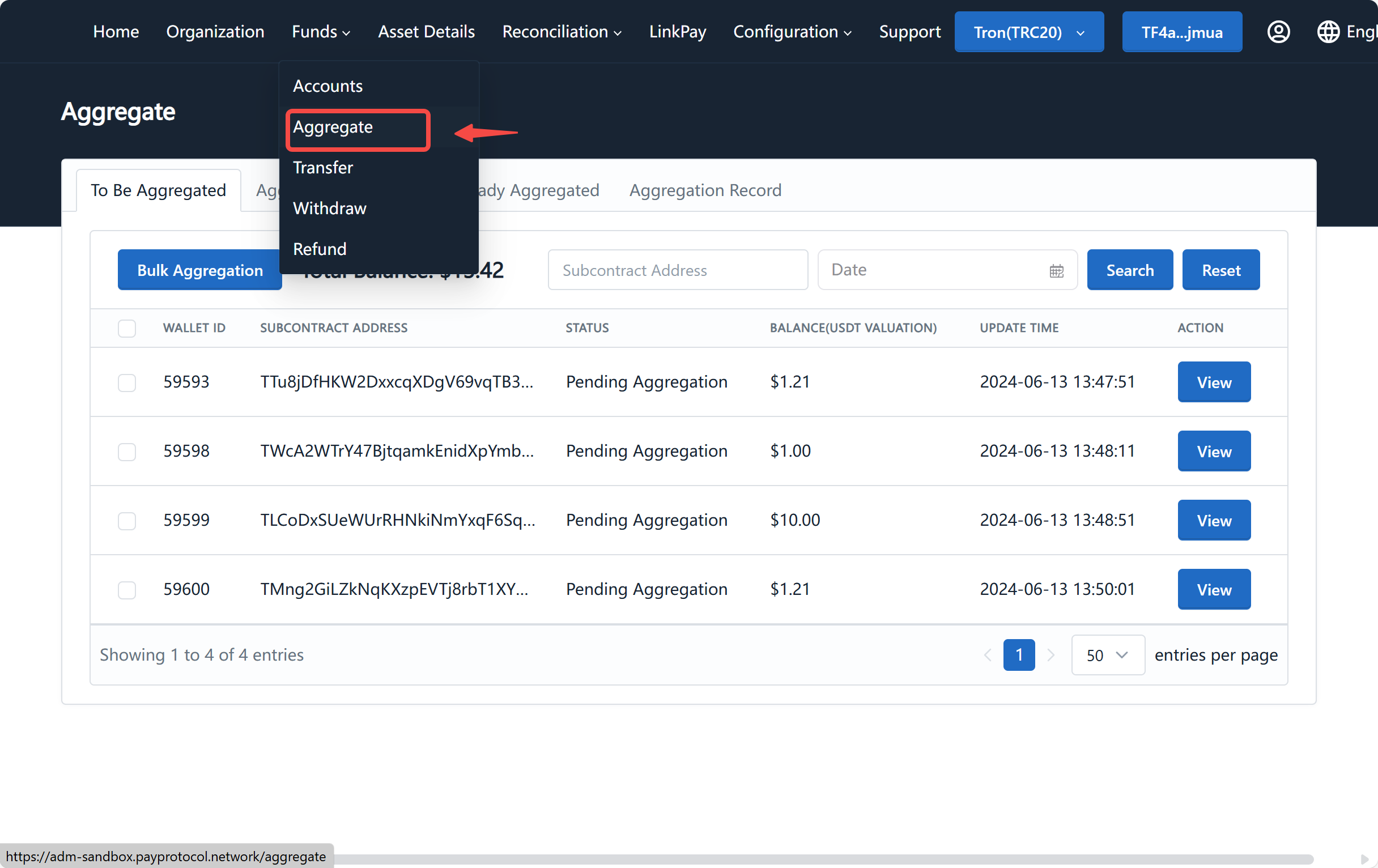
-
Select the sub-contracts that need to be swept, click the "Batch Sweep" button, wait for the wallet to pop up the signature request, and click "Sign" to confirm:
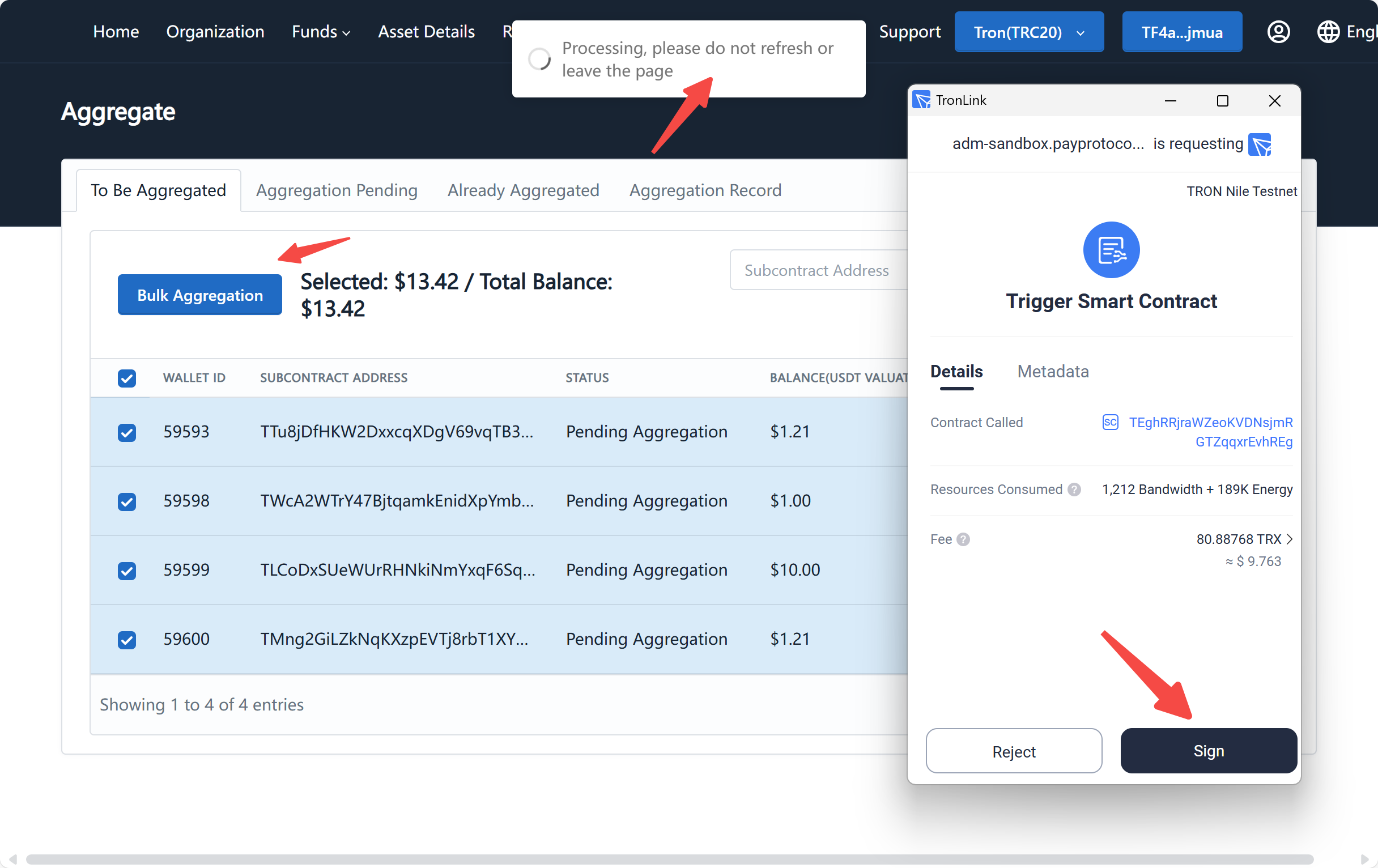
-
After that, you can check the sweeping status in the "Sweep Records" tab:
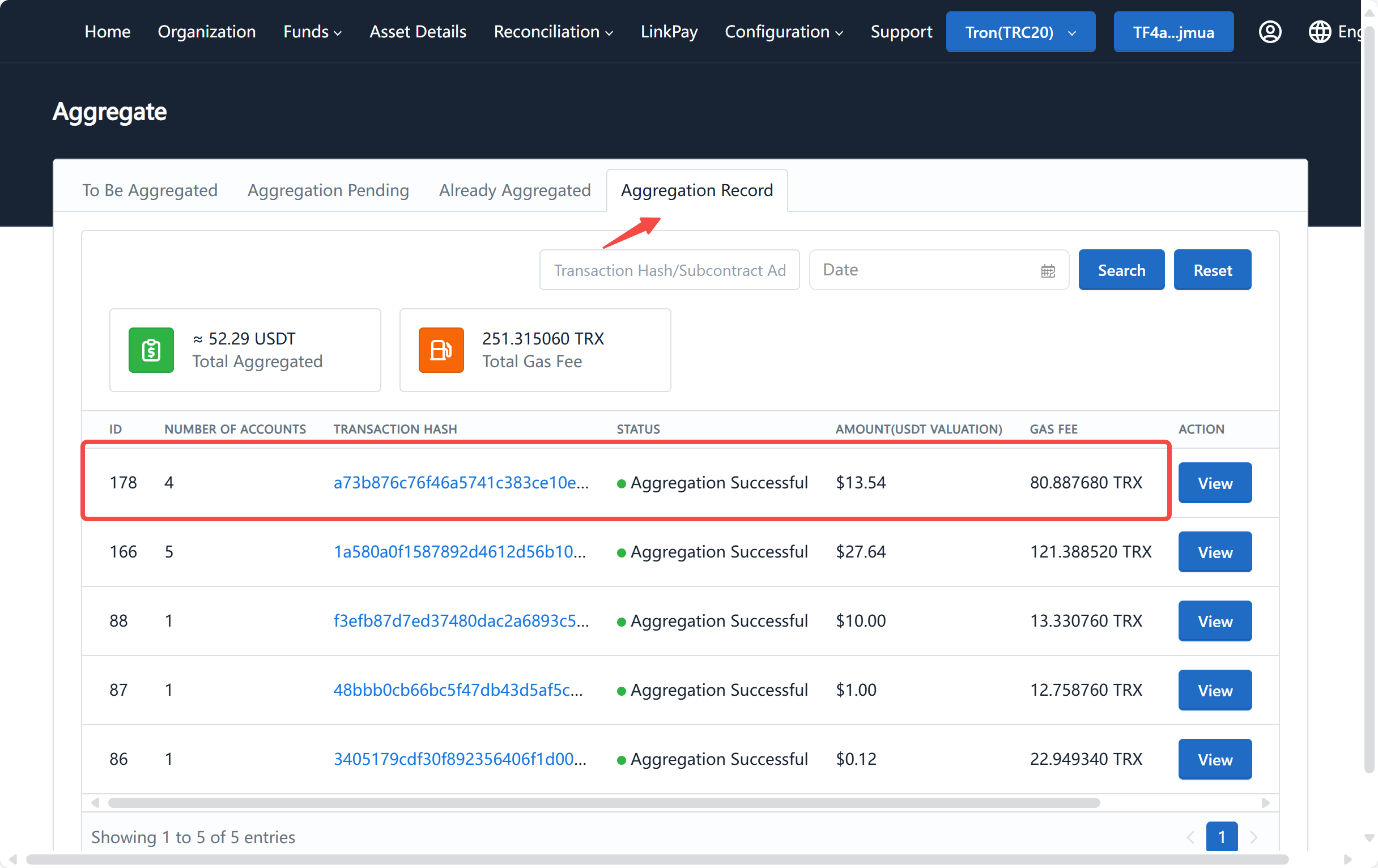 tip
tipAny member of the merchant can initiate the sweeping, and the initiator needs to pay the network fee. The swept funds will only go into the merchant's cold contract.
Rebalance
Rebalancing refers to transferring funds from the merchant's cold contract to the hot wallet so that the merchant can withdraw funds. Only PRO and STD merchants have this feature.
Newly registered merchants should first set the limit of the hot wallet. For more details, please refer to Modify Merchant Configuration with Multisig.
-
Click on "Asset Details" in the navigation bar to enter the merchant wallet page and view the balances of the cold contract and hot wallet:
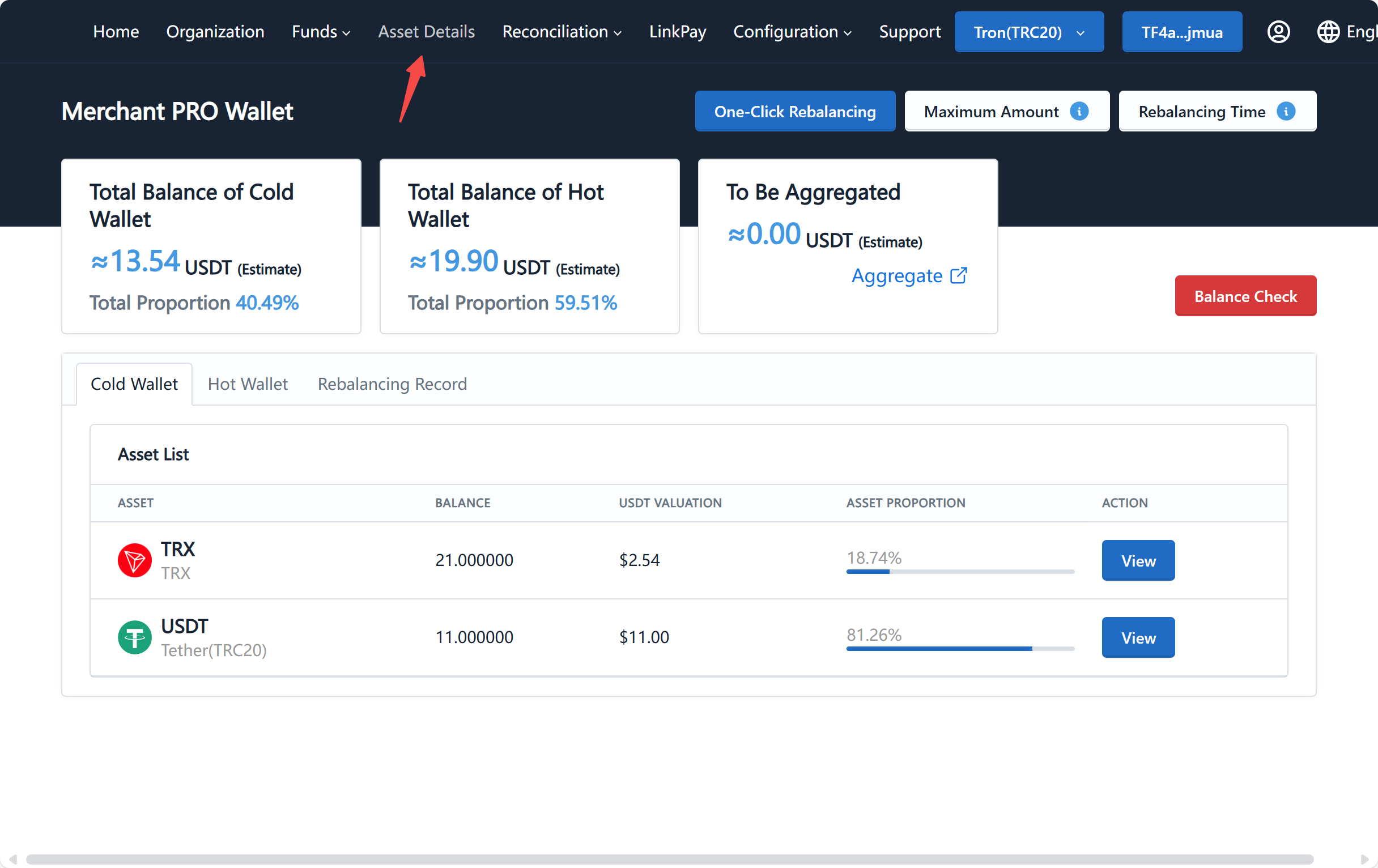 tip
tipIf the merchant has directly operated the funds in the cold and hot wallets outside of the Pay Protocol platform (such as transferring funds directly to the wallet), it may cause a discrepancy between the wallet balance recorded by the platform and the on-chain balance. In this case, you can click the "Balance Check" button to synchronize the on-chain balance with the off-chain balance.
-
Click the "One-Click Realancing" button, wait for the wallet to pop up the signature request, and click "Sign" to confirm:
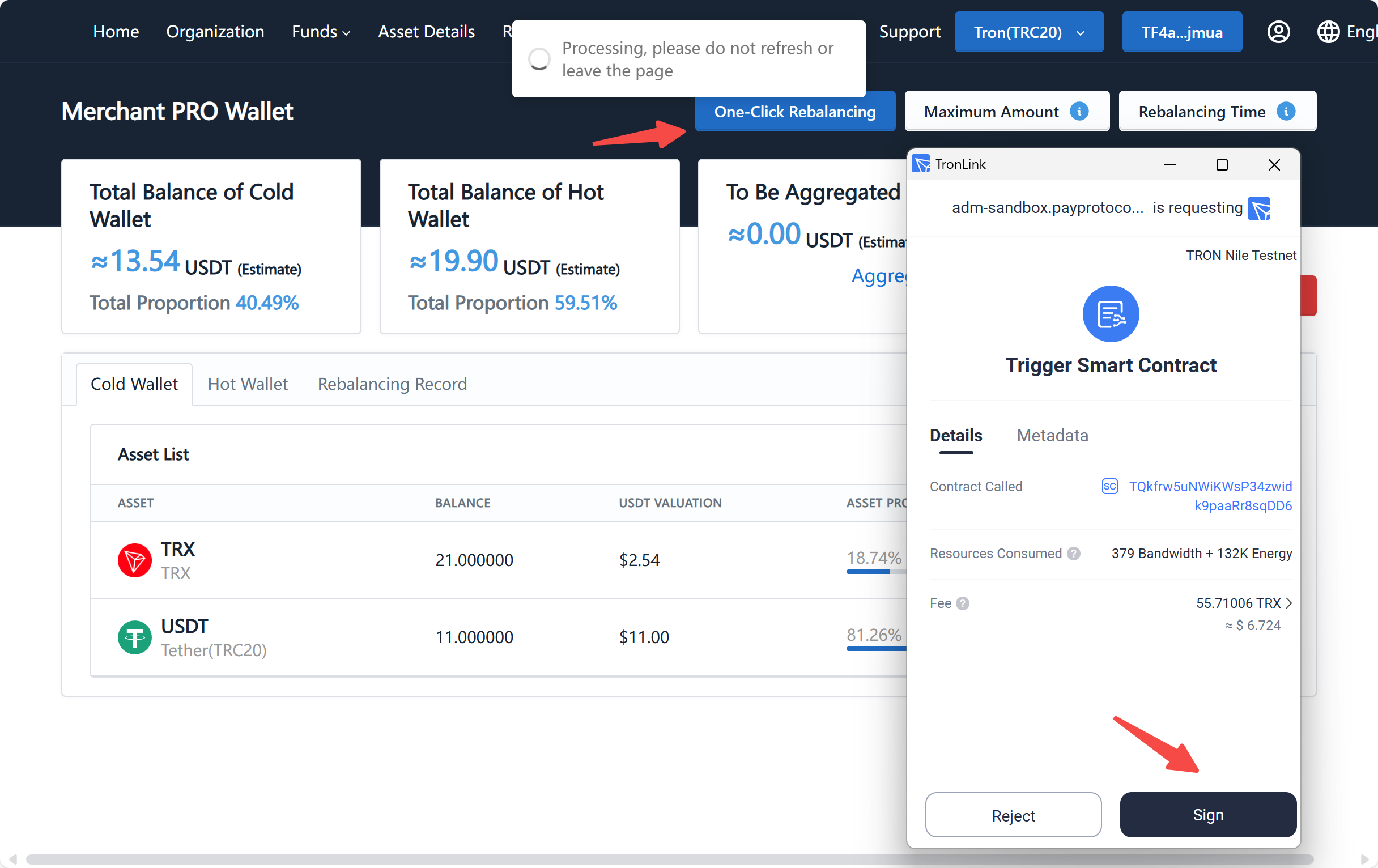
-
After that, you can check the rebalancing status in the "Rebalancing Record" tab. After a successful rebalancing, you can refresh the page to see an increase in the hot wallet balance:
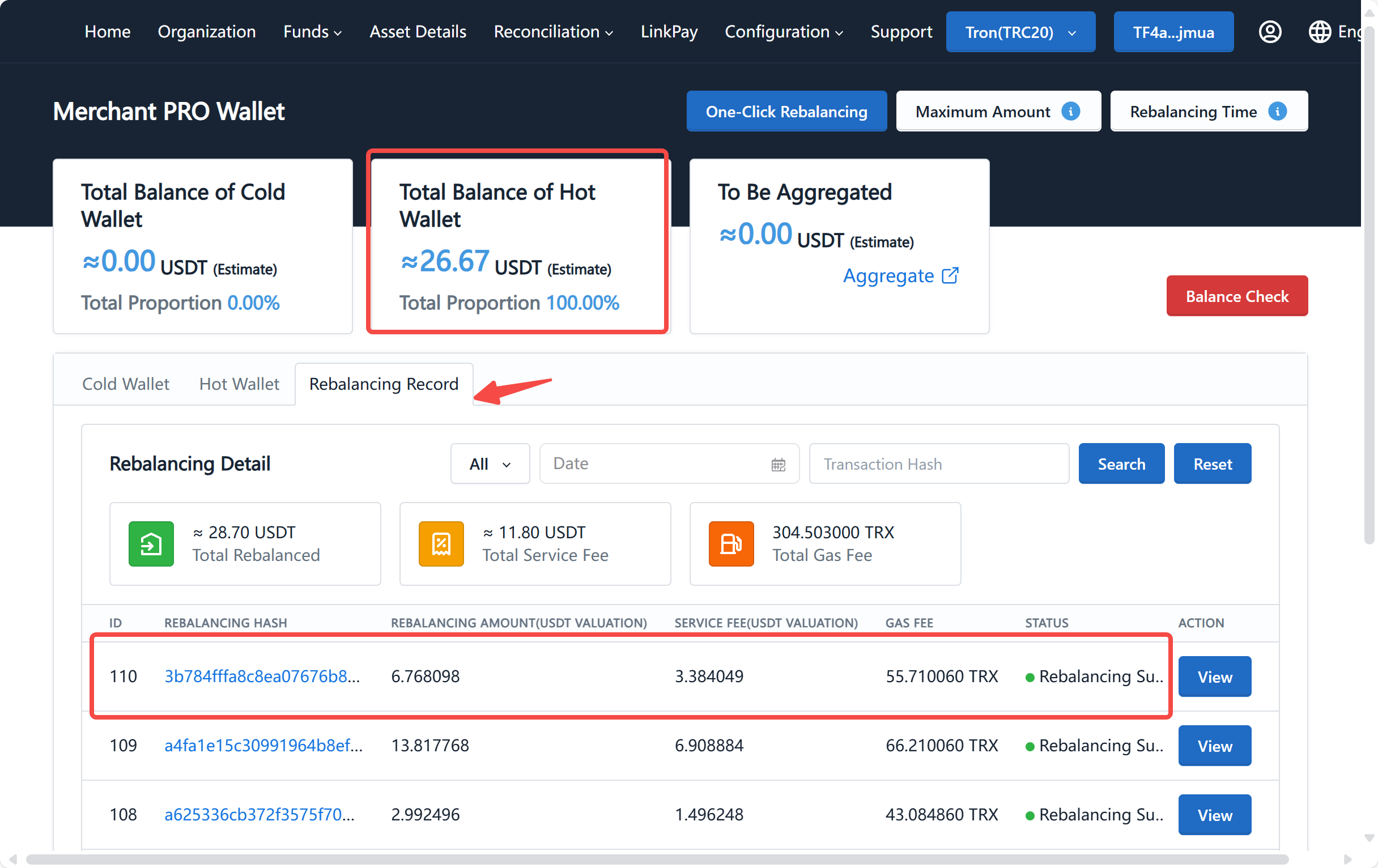 tip
tipAny member of the merchant can initiate the rebalancing, and the initiator needs to pay the network fee. The rebalanced funds will only go into the merchant's hot wallet.
The platform will deduct fees from the rebalanced funds proportionally.
Withdraw Funds
PRO Merchants
Merchants can use the transfer function to withdraw funds from the hot wallet to their own wallet. Please refer to the Multisig Transfer Tutorial for specific instructions.
When processing withdrawal and refund requests from users, merchants also use funds from the hot wallet, and the principles and operational processes are similar to transfers.
STD Merchants
The financial wallet address for STD merchants is the same as the hot wallet address. Merchants can directly withdraw funds using the financial wallet address or perform operations such as transfers, withdrawals, and refunds.
Lite Merchants
Lite merchants can use the "One-Click Claim" function on the asset details page to claim funds from the cold contract to the wallet they used during registration. The platform will deduct fees proportionally from the withdrawn funds.
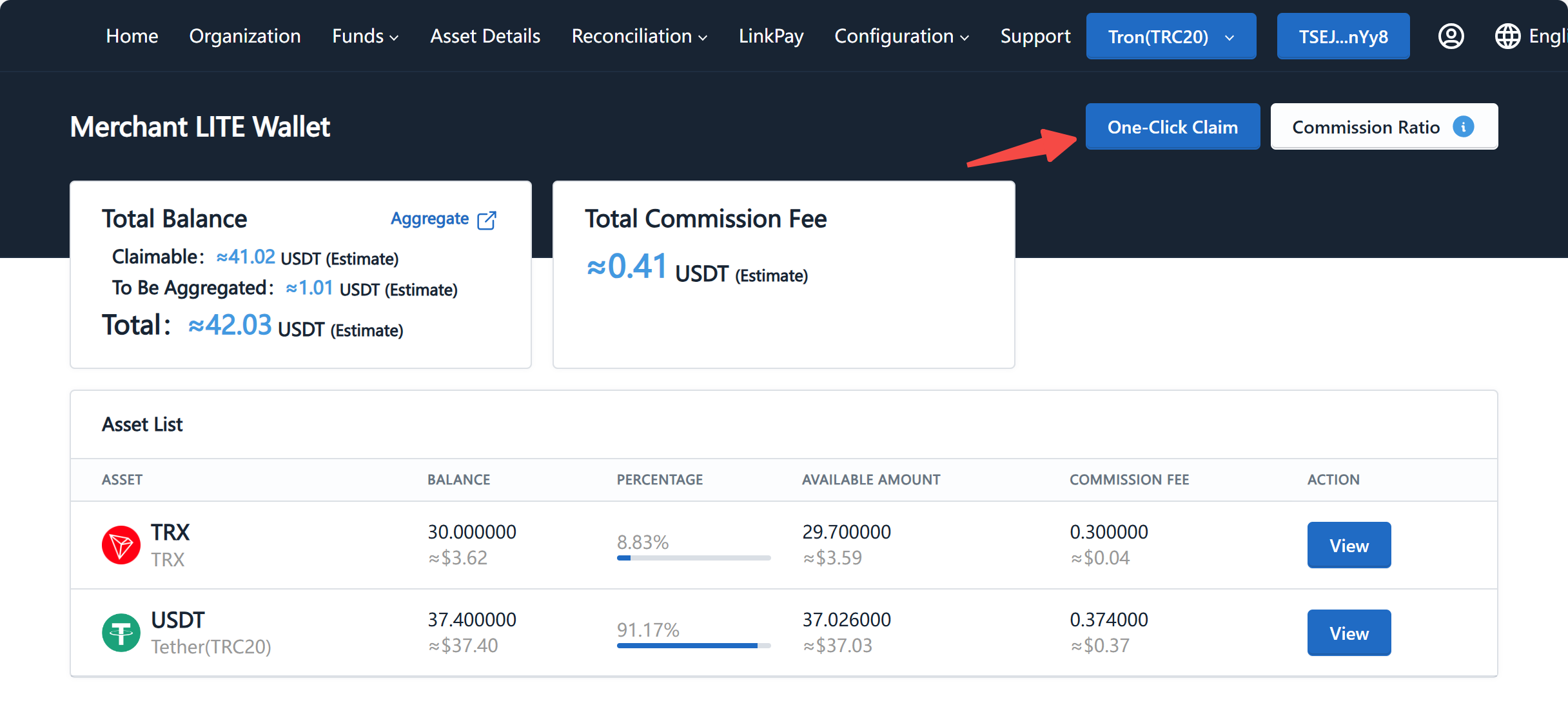
When performing operations such as transfers, withdrawals, and refunds, lite merchants initiate the transactions directly from their logged-in wallet.