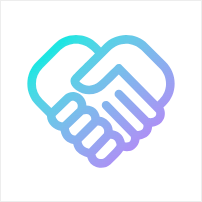Buy Energy on Telegram
This tutorial will guide you on how to buy energy through the TG mini program to reduce transaction fees when performing functions such as sweeping and rebalancing on the Tron network.
Step 1: Calculate the energy required for the sweeping operation
Example scenario:
-
Log in to the admin console using the admin wallet and initiate the sweeping operation.
- Select the wallet to initiate the sweeping and enter the signature interface.
- No need to click the signature operation, just check the total energy required for the transaction.
- Example: The system shows the total energy consumption as 132,233 energy.
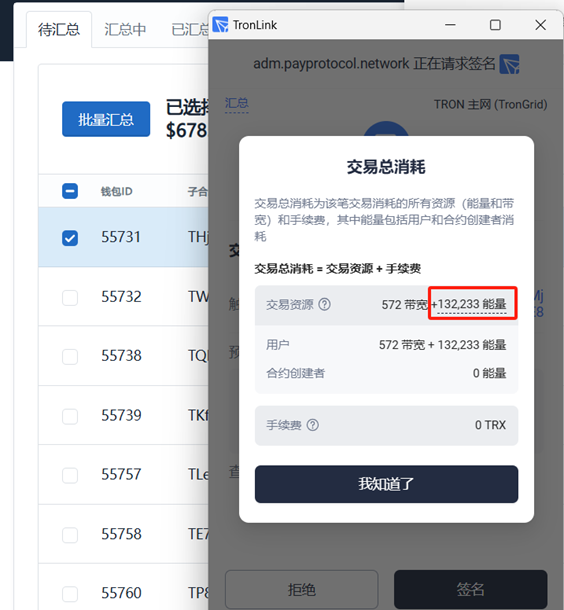
Step 2: Detailed steps to buy energy
Add and use the TG energy purchase Bot
-
Open the Telegram app
- Enter @nengliangvipBot in the search box and click on the found energy purchase bot.
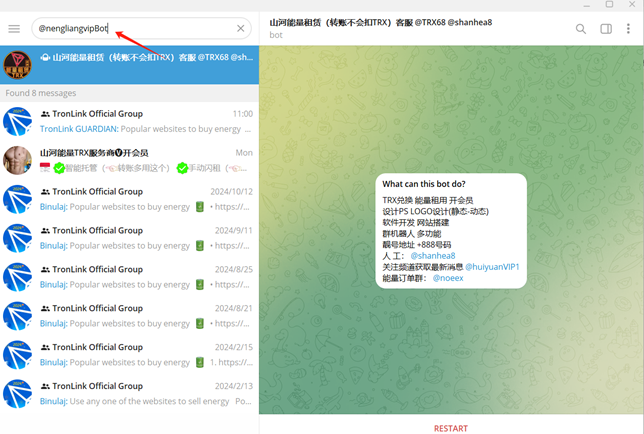
-
Click the "RESTART" button of the Bot
- Start the Bot function and enter the self-service menu page.
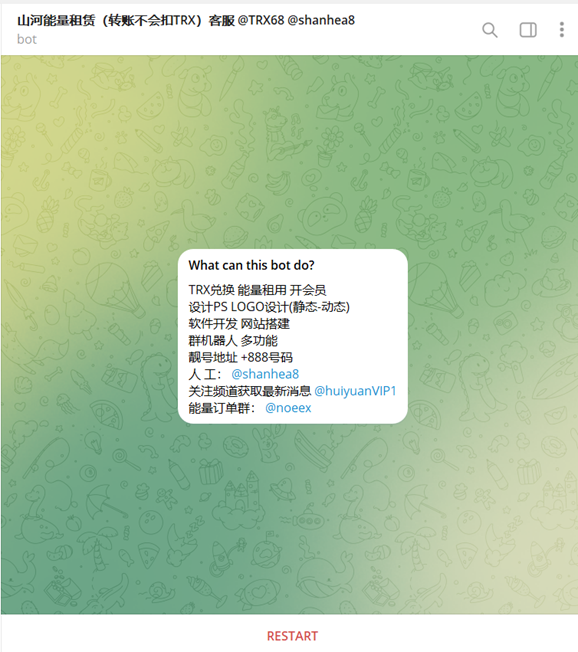
-
Select "Rent Energy" in the menu
- Rent energy as needed.
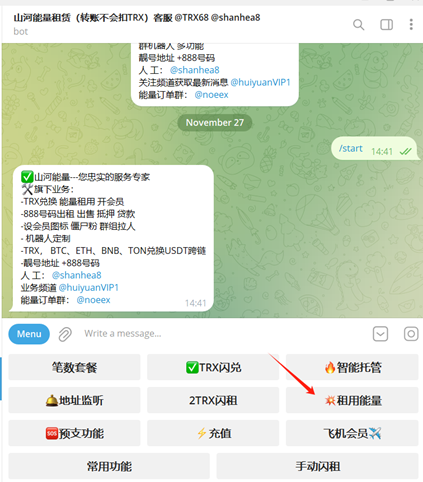
-
Select the number of transactions and perform the conversion
- 1 transaction = 65,500 energy.
- For example: Sweeping one transaction requires 132,233 energy, calculated as: Required transactions = 132,233 / 65500 = 2.01
- Approximately 2 transactions of energy are needed.
-
The Bot provides two payment methods
-
Method 1: Direct transfer payment
- According to the Bot's price list, select the required number of transactions and get the TRX payment amount.
- Example: The total amount to pay for 2 transactions of energy is 6 TRX (equivalent to a unit price of 49sun/transaction).
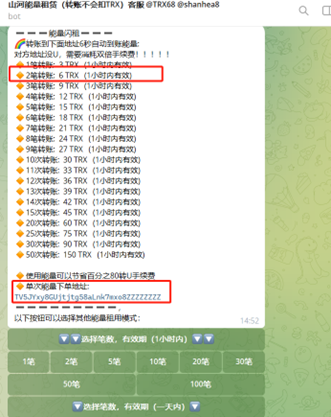
- Copy the payment address provided by the Bot (e.g., TV5JYxy8GUjtjtg58aLnk7mxo8ZZZZZZZZ).
- Use the wallet to transfer to this address, complete the payment, and check the energy in the wallet.
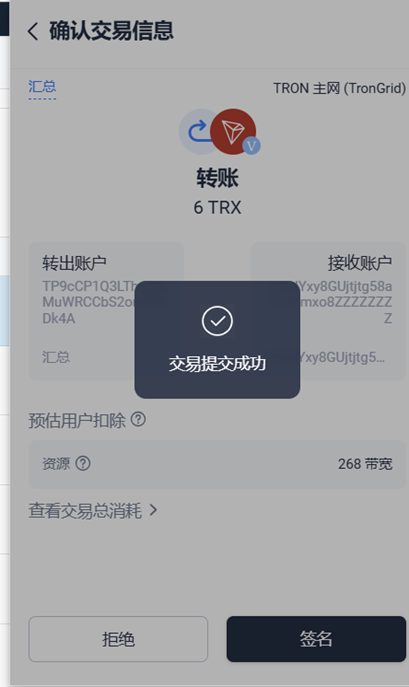
-
Method 2: Complete the payment by selecting the number of transactions
- Select "2 transactions" in the menu.
- Enter the wallet address to receive the energy as prompted by the Bot.
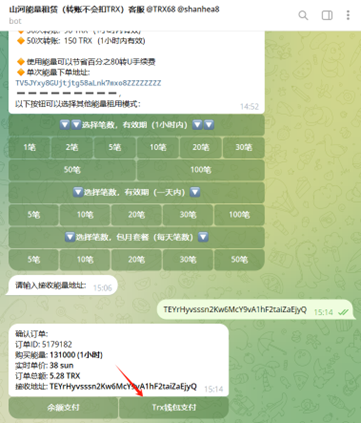
- Use the TRX wallet to pay and complete the payment according to the order generated by the Bot.
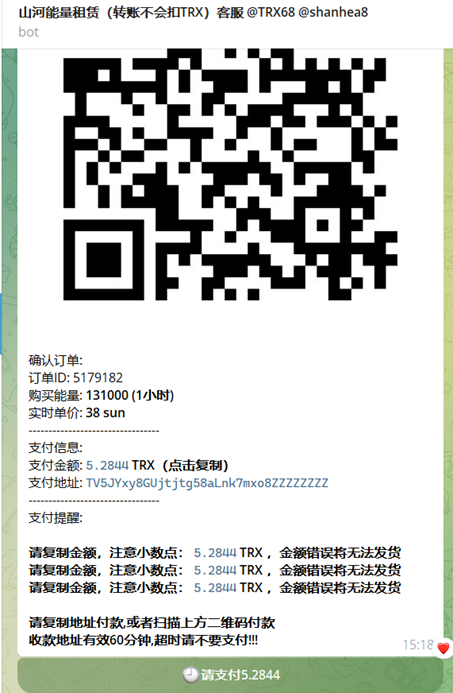
-
-
Wait for the transfer to be credited
- After the payment is completed, wait for about 6 seconds.
- Refresh the wallet to check if the energy has been credited.
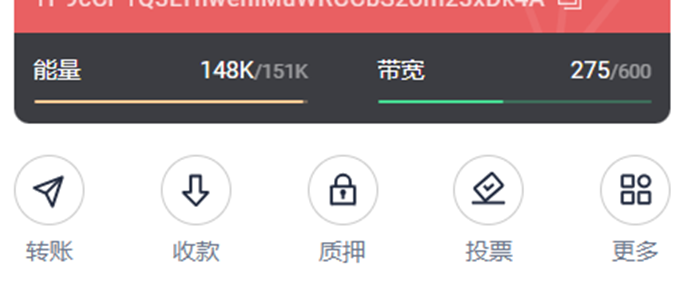
Step 3: Complete the operation using the admin wallet
Perform backend operations
-
Log in to the backend using the admin wallet.
-
Select the sweeping or other functions that require energy support.
-
Confirm that the energy has been credited and complete the corresponding operation as needed.
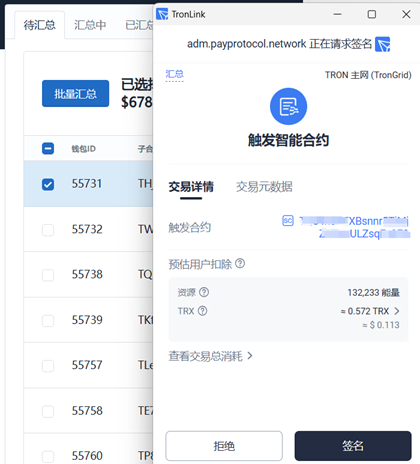
Precautions
- Ensure payment security: Carefully check the payment address to avoid transfer errors.
- Reserve transaction fees: Leave enough TRX as network fees in addition to the payment amount.
- Energy demand conversion: Choose the number of transactions reasonably according to the actual transaction needs to avoid insufficient purchase or waste.
By following the above steps, you can successfully complete the energy purchase and reduce transaction fees!