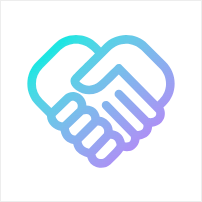Tutorial on Replacing Financial Address with Batch Transfer Contract Address
This feature is only available for standard merchants.
The example addresses and accounts in the tutorial are for reference only. Please use your contract address and owner address for actual operations.
This tutorial will guide you on how to replace the batch transfer contract address and display the balance information of the address in the admin console. After the replacement, any administrator can perform the transfer-in operation, while only the owner of the batch transfer contract has the authority to perform the transfer-out operation.
Prerequisites
-
Published batch transfer contract:
- Contract address: TE6JaQpUXn3sbFse9jV7o46jxee8dRmUXn
-
Batch transfer contract owner address (can be the previous financial address):
- Address: TX3X75AP2MhzcDUdT25nyPWe2uyJCEg2Px
Example
Step 1: Use Multi-signature to Replace Batch Transfer Contract Address
-
Log in to the admin backend:
Log in to the system backend using any administrator account.
-
Enter Multi-signature Management:
In the backend system, find and enter "Configuration", then select "Multi-Signature Management".
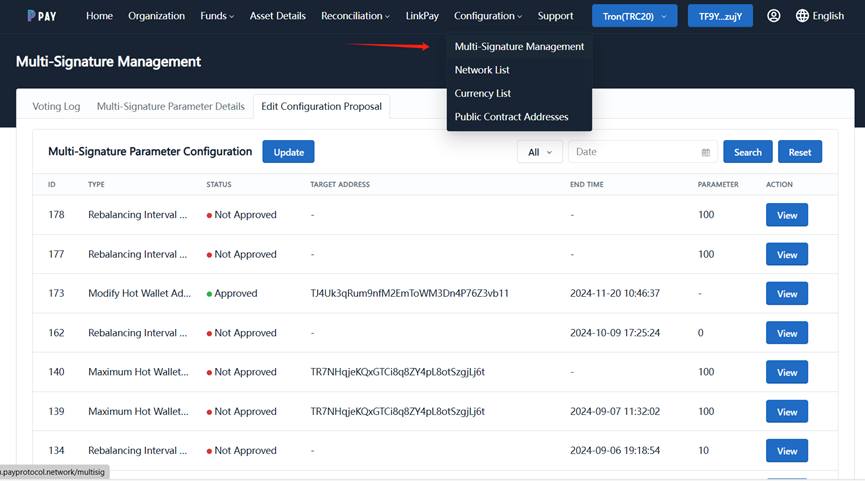
-
Modify Multi-signature Parameter Configuration:
Click "Edit Configuration Proposal", and select "Multi-signature Parameter Configuration Category".
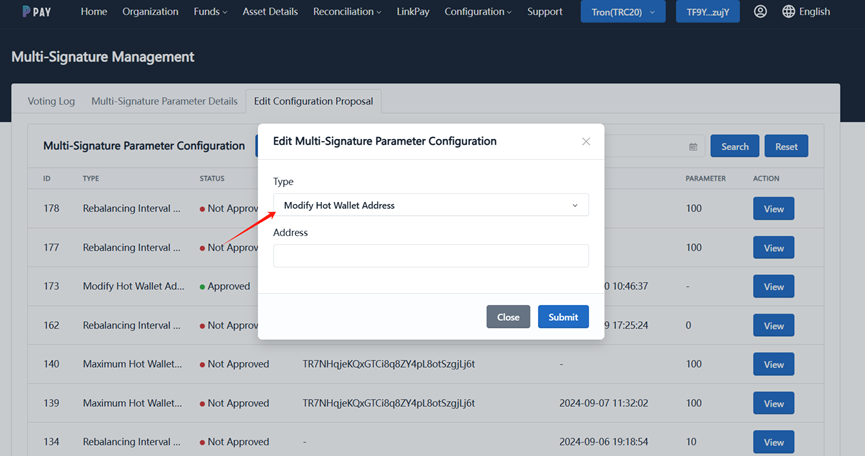
-
Modify Hot Wallet Address:
In the multi-signature management page, find "Modify Hot Wallet Address", and replace it with the new batch transfer contract address.
- Batch transfer contract address: TE6JaQpUXn3sbFse9jV7o46jxee8dRmUXn
-
Submit Proposal:
After completing the modification, submit the modification proposal and sign it, waiting for the proposal to be approved by other administrators.
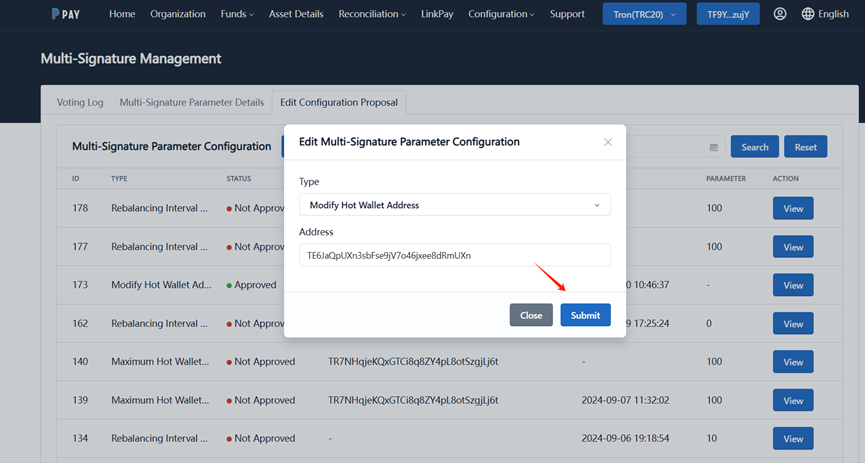
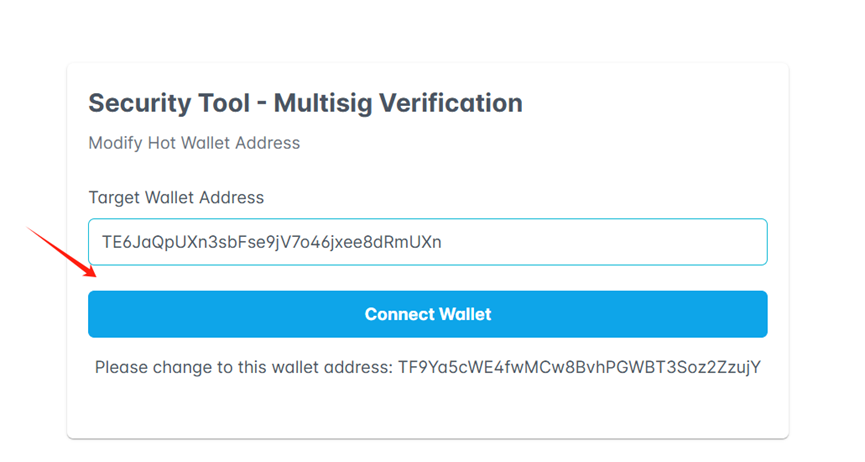
-
Log in with another administrator, enter "Configuration", and then select "Multi-Signature Management".
-
Click "Edit Configuration Proposal", and approve the "Modify Hot Wallet Address" proposal.
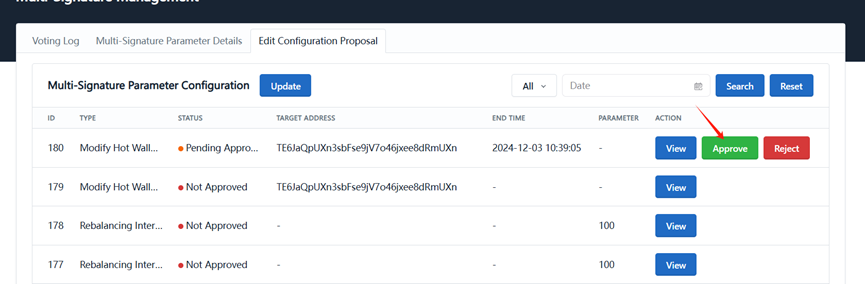
After signing on the chain, wait for block confirmation.
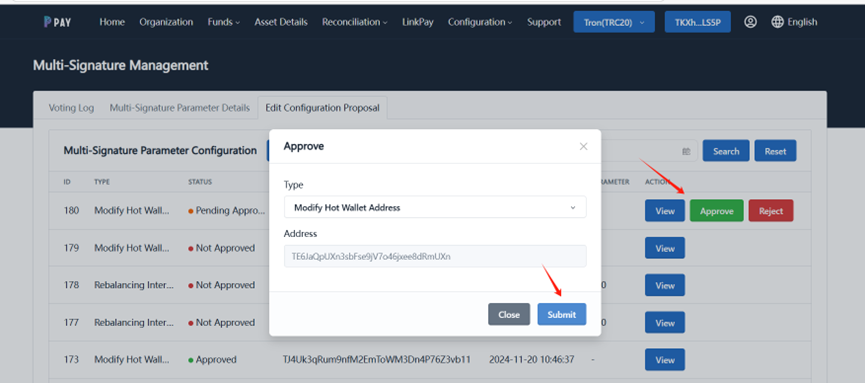
-
Confirm the status as successfully configured (you can choose not to purchase energy during the operation if not configured), and check whether the configuration is successful in "Asset Details" under "Hot Wallet".
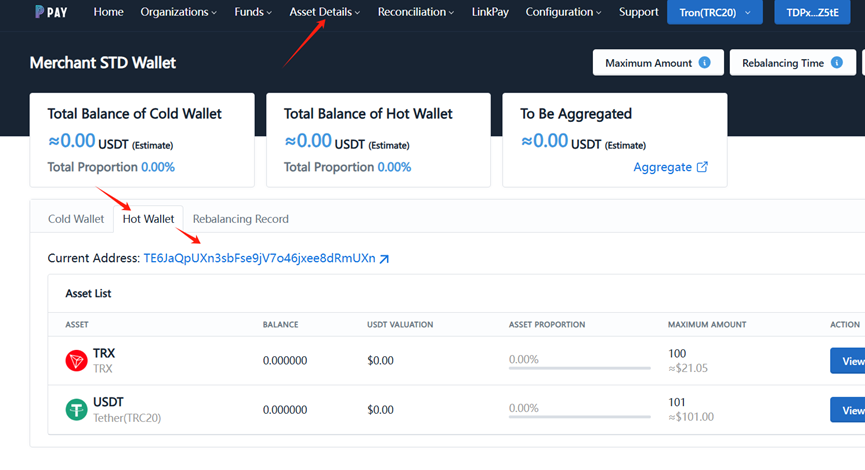
Step 2: Add Batch Transfer Contract Owner Address
-
Enter "Organization", and select "Members" from the list.
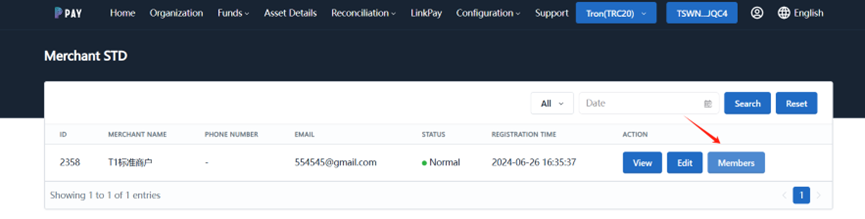
In the "Employee List" page, select "Add".
-
Enter Owner Address:
Add the owner address of the batch transfer contract in the input box: TX3X75AP2MhzcDUdT25nyPWe2uyJCEg2Px
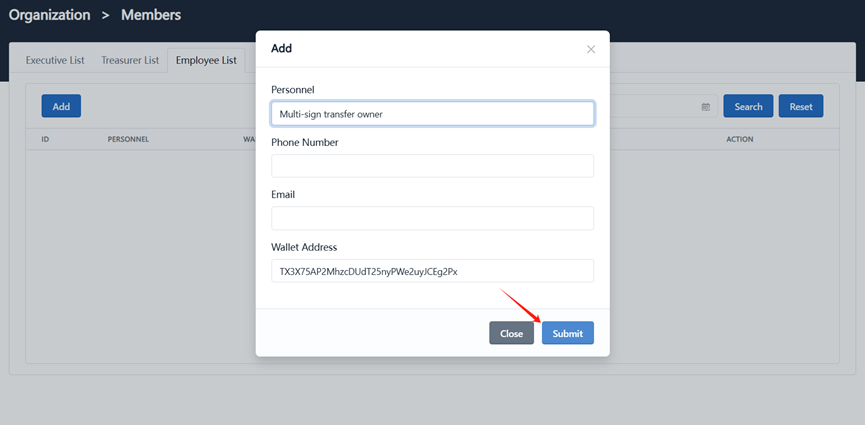
-
Submit and Save:
After approval, the owner address of the batch transfer contract will be successfully added to the system and can be used to log in to the backend for corresponding operations.
After Completing the Operation
-
Balance Display:
The system backend will display the balance information of the batch transfer contract address.
-
Permission Settings:
- Any administrator can perform transfer-in operations.
- Only the owner of the batch transfer contract can perform transfer-out operations.