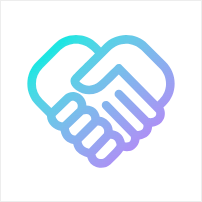New Merchant Feature - Repair Abnormal Orders
· 2 min read
This tutorial will guide you on how to repair orders where users have overpaid or underpaid through the backend management system.
Prerequisites
Before starting to repair orders, please ensure you have the following information:
- Order Number: The order number or payment number that needs to be repaired.
- Transaction Hash: The transaction hash of the user's payment (can be obtained through a blockchain explorer or payment platform).
Step 1: Add New Staff Wallet Address (Optional)
If you need new staff to assist with order repairs, you can add their wallet address:
- Administrator Login to Backend
Log in to the backend system using the administrator account.
- Navigate to Organization Information
- Click Organization > Members.
- On the page, select Add.
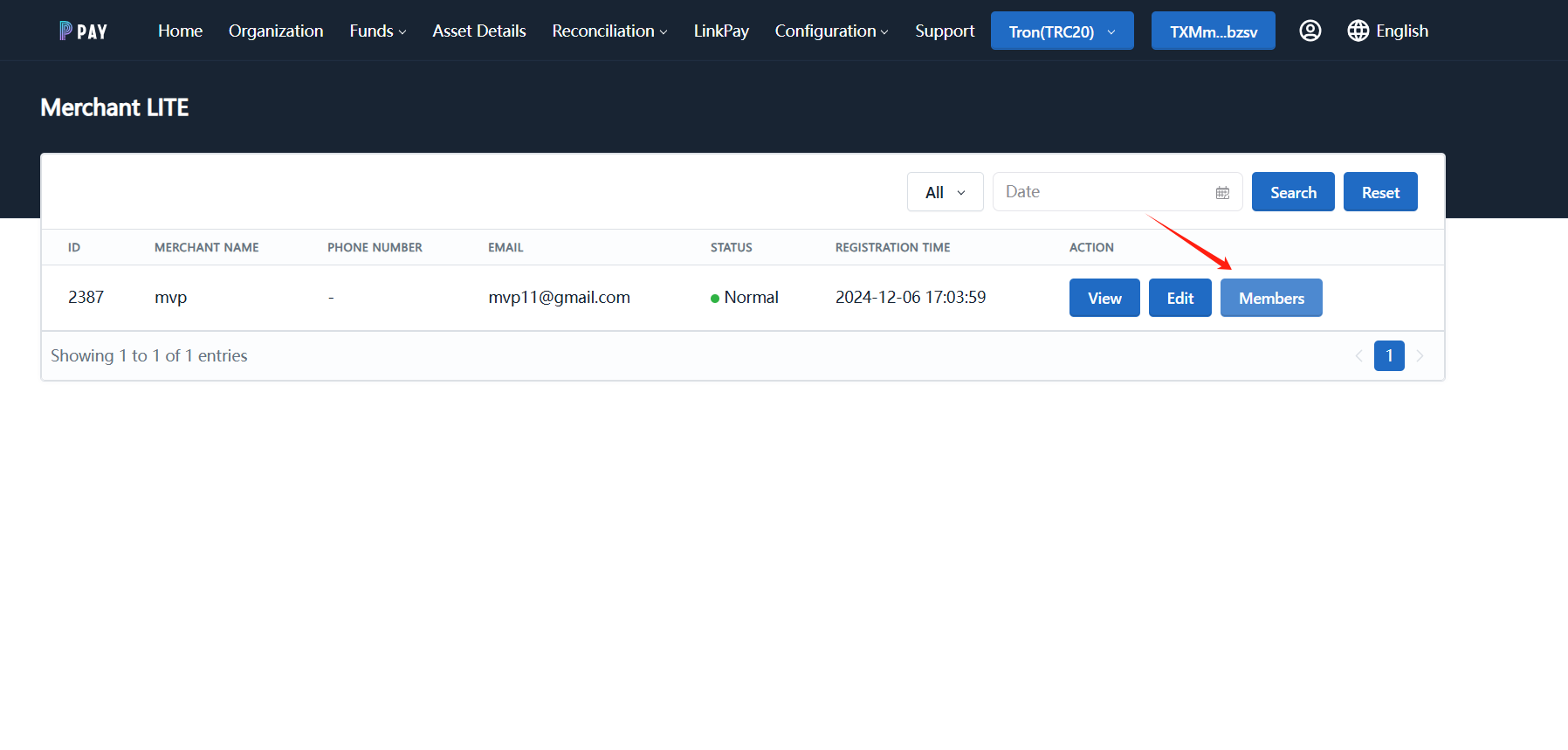
- Fill in Staff Information
- On the "Add" modal, enter the staff's wallet address, e.g.,
TEYrHyvsssn2Kw6McY9vA1hF2taiZaEjyQ. - Submit and wait for approval. Once approved, the new staff address will be added to the system.
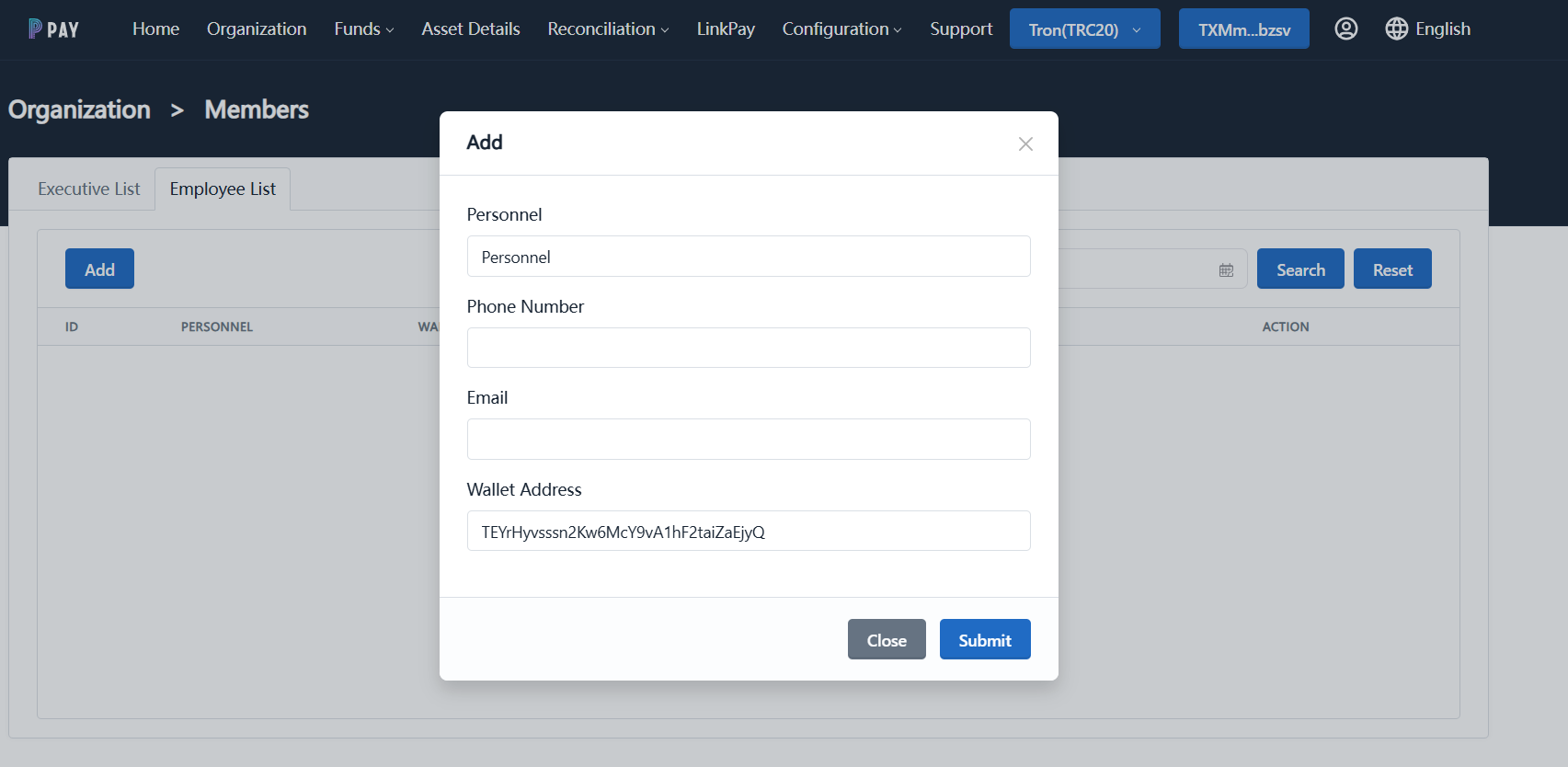
- Complete Addition
After the staff wallet address is successfully added, it can be used to log in to the backend and perform order repair operations.
Step 2: Log in to Backend and Perform Order Repair
- Log in to Backend System
Use the administrator address or the newly added staff address to log in to the backend.
- Go to Reconciliation - Payment Report - Order Repair Page
Click Payment Report > Order Repair.
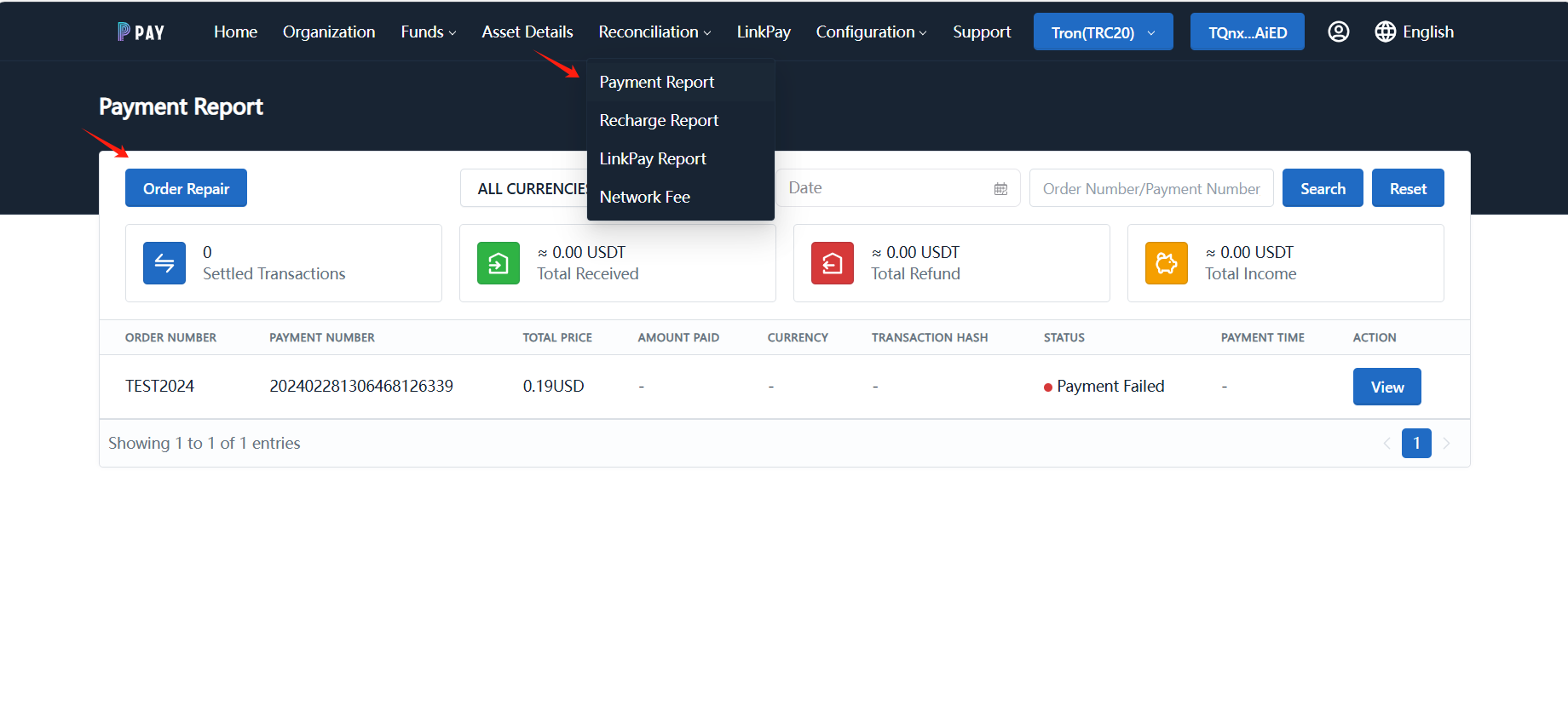
- Query Order
- On the order repair page, enter the user's Transaction Hash and Order Number.
- Click Search.
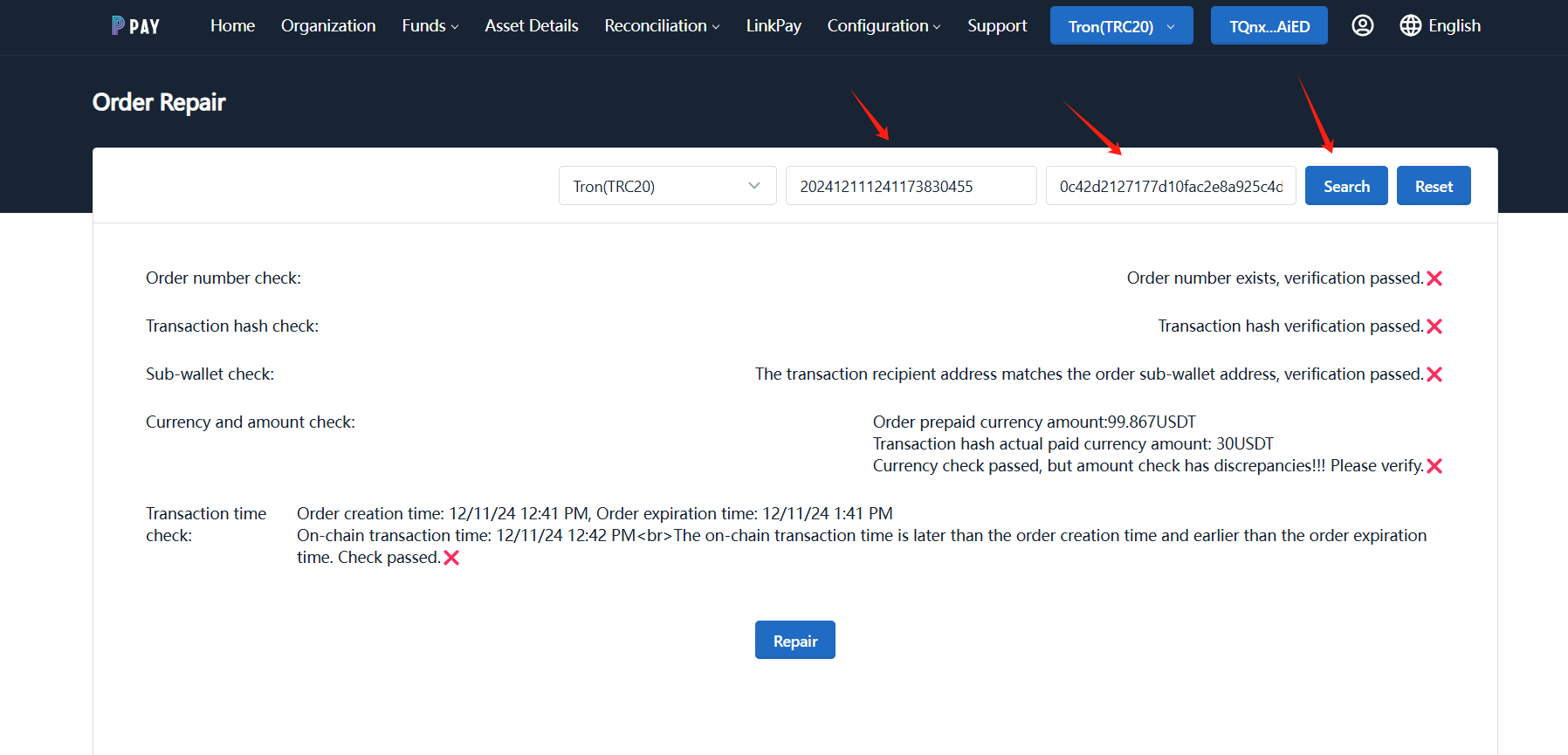
- Verify Order Information
The system will automatically check the following information:
- Order Number Check: Confirm whether the order number matches.
- Transaction Hash Check: Confirm the validity of the transaction record.
- Sub-contract Check: Confirm whether the transaction's wallet is correct.
- Currency and Amount Check: Confirm whether the transaction amount and currency match the order.
- Transaction Time Check: Confirm whether the payment time meets the order requirements.
- Repair Order
- After confirming all information is correct, click Repair.
- The system will automatically repair the order and send a callback notification.
Notes
- Ensure that the entered Transaction Hash and Order Number are accurate.
- If the order repair fails, please check if there are any anomalies with the sub-contract or transaction time, and try the operation again.